Most relatively experienced Excel users are familiar with the use of the Fill Handle, the little green square in the lower right corner of the selected cell, to automate and streamline many routine spreadsheet functions. For example, it provides the user with a simple way to copy formulas into adjacent cells. It is also a great way to “Autofill” a common series of labels, such as weekdays or months. You can just enter the initial label in the first cell (e.g. January, Monday…) position the mouse over the Fill Handle and then drag to the right or down to complete the series as required.
The good news here is that you can “tame” the AutoFill feature to create your own personalised series, and automate its creation in any spreadsheet in the future. Simply create a version of your intended series in consecutive cells in any spreadsheet,and then select (highlight) this range. Go to the File tab and select Options, the last choice on the lower left hand side. Then select the “Advanced” category on the left, and scroll down the right hand screen until you encounter a button bearing the label: “Edit Custom Lists…”
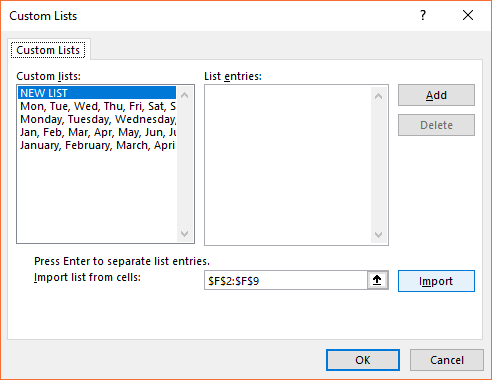
This is the ‘brains’ of the ‘Autofill’ feature. In this dialogue box, you will see your selected range already visible in the “Import list from cells” box on the lower right. If you simply click on the Import button, your list will join the master “list of lists” in the window on the left. You can then create this list via the same AutoFill handle maneuver, and thus significantly accelerate your routine typing process, and earn the undying respect and awe of your workmates and colleagues.
