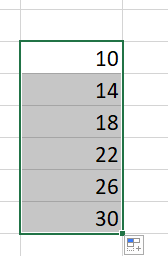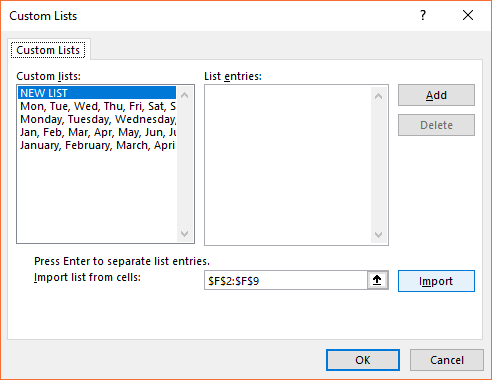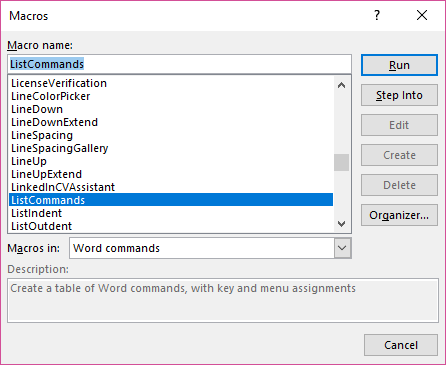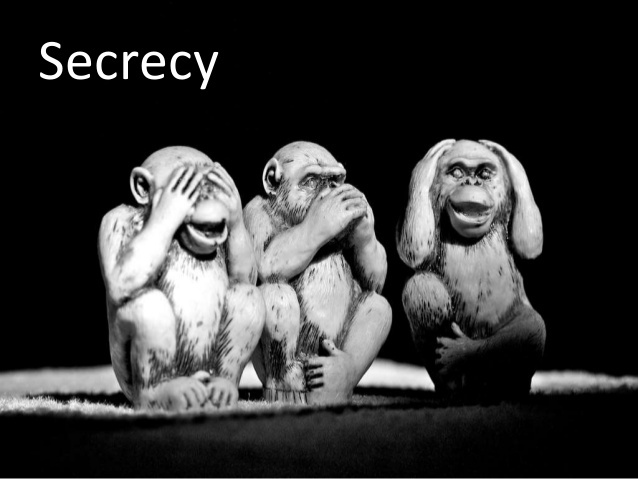Much attention has been lavished on Melissa McCarthy’s performance as the celebrity biographer (and notorious forger) Lee Israel. It has been widely seen as a dramatic and serious role, and hence a radical departure from the customary broad comic persona which first propelled her to prominence in mainstream fare such as Bridesmaids. But the departure, it appears to me, is not so great as it might initially appear. Israel, in McCarthy’s hands, is still essentially a comic creation, as profane and as caustically and savagely witty as any of her previous out-and-out comic roles. But it would seem that the discipline imposed by the portrayal of a real-life character and a nuanced and subtle screenplay drawn from Israel’s own memoir, serves to curb McCarthy’s trademark excesses and allows her the time and freedom to explore her character’s more complex inner depths and motivation.
Can You Ever Forgive Me? is that most rare cinematic beast: a film which has at its heart a portrait of a friendship between two lonely, middle-aged outsiders. We first meet McCarthy’s Israel as a down-on-her-luck celebrity biographer, attempting to eke out a diminishing living as a fringe-dweller in New York’s 1980s literary set, living in a ramshackle apartment, unable to enthuse her long-suffering publisher (Jane Curtin) about the marketing prospects for her latest subject, Fanny Brice, and so impecunious that she cannot afford medication for her elderly ailing cat, seemingly the only relationship in her life that she has any genuine investment in. When she happens accidentally across, and impulsively purloins, a letter from the aforementioned Brice, she discovers a pathway not only out of her desperate circumstances but a means of avenging herself on the literary world that had snubbed and ignored her. The key to both her short-term success, and hence her ultimate downfall, lies in her realization that she can make these literary artifacts more marketable by “juicing” them up with her own fabricated additions. It is a small step from this happenstance to her to creating and selling outright forgeries of supposed correspondence from such luminaries as Dorothy Parker and Noel Coward.
In this enterprise Israel is aided, firstly as confidante and then as accomplice, by Jack Hock, another disreputable, somewhat dissolute reprobate played with a winning self-assurance by Richard E Grant. They seem to be drawn to each other by a mutual misanthropic world-weariness, but where Israel is by nature solitary and withdrawn, Hock is sociable and voluble, perhaps dangerously so for the sake of their joint criminal endeavour.
It does great credit to the skill of both McCarthy and Grant that they manage to invest their essentially unlikable, morally dubious characters with considerable pathos and a certain rumpled dignity. This achievement is all the more noteworthy given the fact, as made clear by Israel’s statement to the court near the end, that she feels no regret in a moral sense for her deception, but her regret lies mainly in the fact that she was caught. The film does hint at one other source of regret for her, however; one of the victims of Israel’s deception is an impressionable bookseller, Anna, played by Dolly Wells, with whom Israel had made halting and diffident attempts at forming a relationship prior to the exposure of her scheme. This provides one of the true moments of pathos, when Israel appears to realise that Anna could have potentially provided an alternative path to redemption, a pathway she had squandered, like so much else, through her own mendacity.
All told, Can You Ever Forgive Me?, despite being one of the more unlikely subjects for a mainstream biopic, is an original and assured one, distinguished by a keen directorial evocation of time and place by Marielle Heller, a witty and nuanced screenplay by Nicole Hofcener and Jeff Whitty based on Israel’s own memoir, and note-perfect performances from its principals.