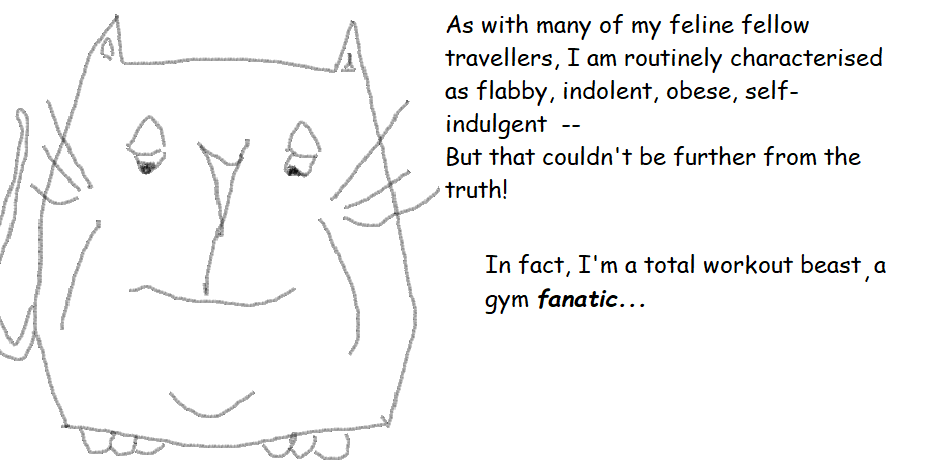
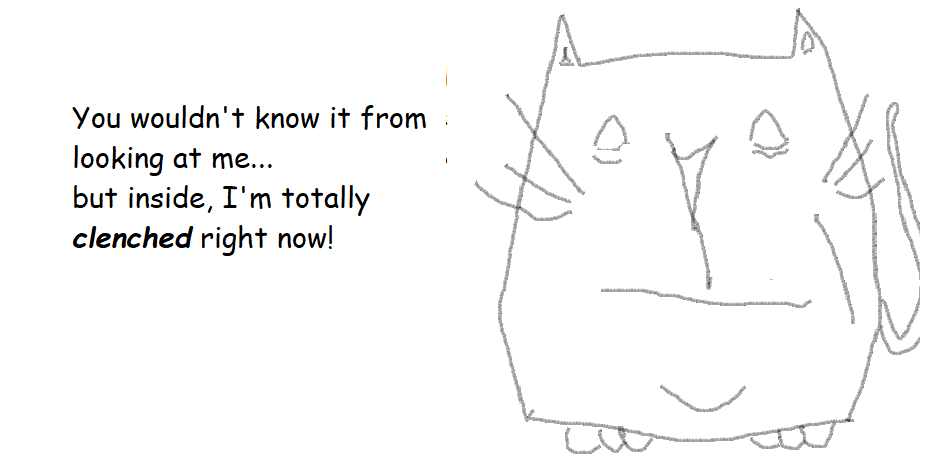


I am none other than Schrodinger’s Cat, subject of a famous thought experiment, instrumental in the foundation and evolution of a new and exciting branch of theoretical physics: quantum mechanics.
Even though I do not, in the strict sense, exist, and indeed never have, that fact has not stopped me from making many observations on my own complex personal history and human society in general. As seen below:
| Cat 1 | Cat 2 | Cat 3 |
| Cat 4 | Cat 5 | Cat 6 |
| Cat 7 | Cat 8 | Cat 9 |
| Cat 10 | Cat 11 | Cat 12 |
| Cat 13 | Cat 14 | Cat 15 |
| Cat 16 | Cat 17 | Cat 18 |
| Cat 19 | Cat 20 | Cat 21 |
| Cat 22 | Cat 23 | Cat 24 |
| Cat 25 | Cat 26 | Cat 27 |
| Cat 28 | Cat 29 | Cat 30 |
If you are enjoying the various moods and musings of Schrodinger’s Cat, check out his growing range of greeting cards here.